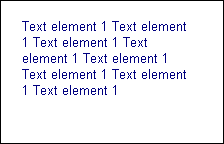| Properties |
 X
X |
Sets/Gets the horizontal position of
the element's reference point. See the label
coordinate space. The property is long integer.
Syntax:
obj.X = value;
v = obj.X; |
 Y
Y |
Sets/Gets the vertical position of
the element's reference point. See the label
coordinate space. The property is long integer.
Syntax:
obj.Y = value;
v = obj.Y; |
 Width
Width |
|
 Height
Height |
|
 Color
Color |
Specifies the foreground color of
the element. See Active Label colors.
Syntax:
obj.Color = 0x00FF00; // Sets the color to green
v = obj.Color; |
 BkColor
BkColor |
Specifies the background color of
the element. See Active Label colors.
Syntax:
obj.BkColor = 0x0000FF; // Sets the background color to
red
v = obj.BkColor;
Remarks:
If the element supports transparency the background color will
not have effect when the element is drawn transparently. For
example the text labels can be drawn opaque and transparent. The
background color will actually show on the screen if the
particular element is drawn opaque. |
 Transparent
Transparent |
Specifies the draw mode: True -
Transparent, False - opaque
Syntax:
obj.Transparent = true; // Makes the element transparent
v = obj.Transparent;
Remarks:
The effect of this property may differ for the different element
types. For example a text label or a text box will draw the text
background if this is set to false. Otherwise they will draw
only the text not touching the background. |
 HAlignment
HAlignment |
|
 VAlignment
VAlignment |
|
 FontFace
FontFace |
String. Specifies the face name for
the font used in the element.
Syntax:
obj.FontFace = "Arial"; // Specifies font face
Arial
vfontface = obj.FontFace;
Remarks:
In WEB applications you should use fonts that are installed on
the client machines. Because Active Label is most often used in
intranets this is not a problem, but the administrators should
make sure all the fonts in use are installed on the
workstations. |
 FontSize
FontSize |
Specifies the size of the font used
in the element. The size is specified in the current measurement
units.
Syntax:
obj.FontSize = 300; // If the default settings are in effect
this specifies font size of 3 millimeters
vsize = obj.FontSize;
Remarks:
Note that in contrast with the most applications Active
Label uses the same measurement units for all the sizes and
locations - including the font size. We believe this is more
convenient when the content must be fit on very small sized
areas such as sticky labels. |
 Charset
Charset |
Specifies the font charset to be
used. See the remarks below.
Syntax:
obj.Charset = 204; // Sets cyrillic charset
v = obj.Charset;
Remarks:
Active Label is implemented for the ANSI subsystem and not for
the UNICODE subsystem. This makes it compatible with all the
Windows versions - even Windows 95 without need of additional
system updates. Thus when working with fonts that contain
characters for multiple alphabets you will need to specify which
one to use. Each element may have different charset thus you can
display elements in different languages on the same label. See
also the CodePage property. |
 Bold
Bold |
Boolean. Specifies if the font used
by the element is bold.
Syntax:
obj.Bold = true; // Make the text bold
vbold = obj.Bold; |
 Itallic
Itallic |
Boolean. Specifies if the font used
by the element is itallic.
Syntax:
obj.Itallic = true; // Make the text itallic.
vbold = obj.Itallic; |
 Underline
Underline |
Boolean. Specifies if the font used
by the element is underlined.
Syntax:
obj.Underline = true; // Make the text underlined.
vbold = obj.Underline; |
 Orientation
Orientation |
not supported in v.1.0 |
 Text
Text |
String. Specifies the text displayed
in the text box.
Syntax:
obj.Text = "My Text Label";
vtext = obj.Text; |
| Standard
drawing object (element) properties |
 ElementType
ElementType |
Returns an integer constant which
describes the element type:
1 - Text Label
2 - Text box
3 - Simple shape
4 - Symbol
5 - Image
6 - Barcode
Syntax:
et = obj.ElementType;
Remarks:
This property is a must when you want to enumerate the elements
on the label and perform certain actions on some of them (for
example invoke save for the image elements, or check the
correctness of the text elements and so on). |
 VisiLabel
VisiLabel |
Returns the VisiLabel
object on which the element resides. |
 Index
Index |
Returns the element's index in the
elements stack.
Syntax:
i = obj.Index;
For example you can use later VisiLabel.Element(i) to obtain the
same element. |
 PropInfo
PropInfo |
Implements simple type information
interface which allows the application to obtain a list of
properties supported by the object.
Syntax:
v = obj.PropInfo( nProp [, infoType]);
Parameters:
nProp - >= 0 integer value - the property index
for which to obtain infromation. See the remarks.
infoType - What information to return. Currently
supported values are:
0 - the name of the property
1 - the type of the property as VARTYPE constant.
2 - the property description.
Remarks:
This is used mostly for internal purposes, but can be useful for
some advanced applications as well. The PropInfo can be called
with nProp argument ranging from 0 to a certain positive number
N. For values greater than N PropInfo returns null.
Through it you can obtain a list of the properties supported by
the drawing object and some other information about them.
Note that not all the properties you can see in the
documentation are described by the PropInfo property. It returns
information only for the properties that are best suitable for
run-time changes - for example linked to fields in the internal
data source. A good example is the Selected property - it is
not returned by the PropInfo for any kind of element
because it is useful only in interactive mode and makes no sense
otherwise. |
 Name
Name |
Sets/gets the name of the element
Syntax:
obj.Name = "some name";
v = obj.Name;
Remarks:
It is recommended to keep the element names constant once the
label design is complete. For instance when using data to print
set of labels, linking the name of an element to a field will
change its data linkage once the name is changed. This can be
used as a trick, but it will need extreme caution and careful
planning. |
 Selected
Selected |
Makes the element
selected/non-selected in interactive mode.
Syntax:
obj.Selected = value;
issel = obj.Selected;
the property is Boolean.
Remarks:
Makes sense only in interactive editing mode (see Edit
object). Most often used by applications/WEB pages that display
a list of the elements on the label and allow the user to select
an element by clicking its entry in the list. Can be used also
for any purpose that requires the application to direct the
user's attention to a particular element. |
 Locked
Locked |
Changes the locked state of a
drawing object (element).
Syntax:
obj.Locked = value;
v = obj.Locked;
the property is Boolean.
Remarks:
This property is used in interactive editing mode (see Edit
object). If the VisiLabel.Edit.ProtectLockedElements
is set to true then all the locked elements cannot be changed.
This allows implementation of visual editing over label design
templates where some elements are constant and cannot be
changed. |
 Hidden
Hidden |
Changes the visible state of a
drawing object (element).
Syntax:
obj.Hidden = value;
v = obj.Hidden;
the property is Boolean. When set to true the element is
invisible on the screen and on the printer.
Remarks:
This property is useful in various situations. For example it
can be linked to a field in the internal
data source to make a particular element visible or
invisible depending on the data in the current record. |
 CodePage
CodePage |
Sets/gets the code page as numeric
value. The code page is used for all the text translations from
UNICODE to ANSI and reverse.
Syntax:
obj.CodePage = value;
cp = obj.CodePage;
Remarks:
By default the system's code page is used. This is usually
enough for the most applications, but if you need to place texts
in different languages on the label you may need to change the
code page of some of the text elements. |
 Href
Href |
String. An arbitrary textual value
that can be used for a hyperlink if the application that hosts
the label desires so.
Syntax:
obj.Href = "../anotherlabel.activelabel"; // points
to another label in the parent directory.
vhref = obj.Href;
Remarks:
The Active Label Browser application treats this property as a
hyperlink. It is relative to the source location from which the
label on which the element resides is loaded. On WEB pages your
application may use this property to invoke navigation to
another label - i.e. changing the label displayed when the user
clicks over certain element on it. However note that on WEB
pages all the navigational properties (Src and Dst) are relative
to the WEB page's location and not the label load location. See
also OnElementClicked
event. |
| Connectivity
properties |
 Src
Src |
|
 Dst
Dst |
|
 ObjectState
ObjectState |
Returns the load state of the
object. For the TextLabel element it is always 4 (completed)
because it does not support asynchronous load/save operations. |
 PostResult
PostResult |
|
 DisableConnectivity
DisableConnectivity |
|
 PostVerb
PostVerb |
|
 PostParams
PostParams |
|
| Methods |
 ShowProperties
ShowProperties |
Displays the property sheets of the
element giving the user the opportunity to change the element's
settings and visual appearance through them.
Syntax:
obj.ShowProperties();
Remarks:
In interactive editing mode this can be done also by double
clicking over an element or by pressing enter for the selected
element. |
 PostData
PostData |
|
 Reload
Reload |
|